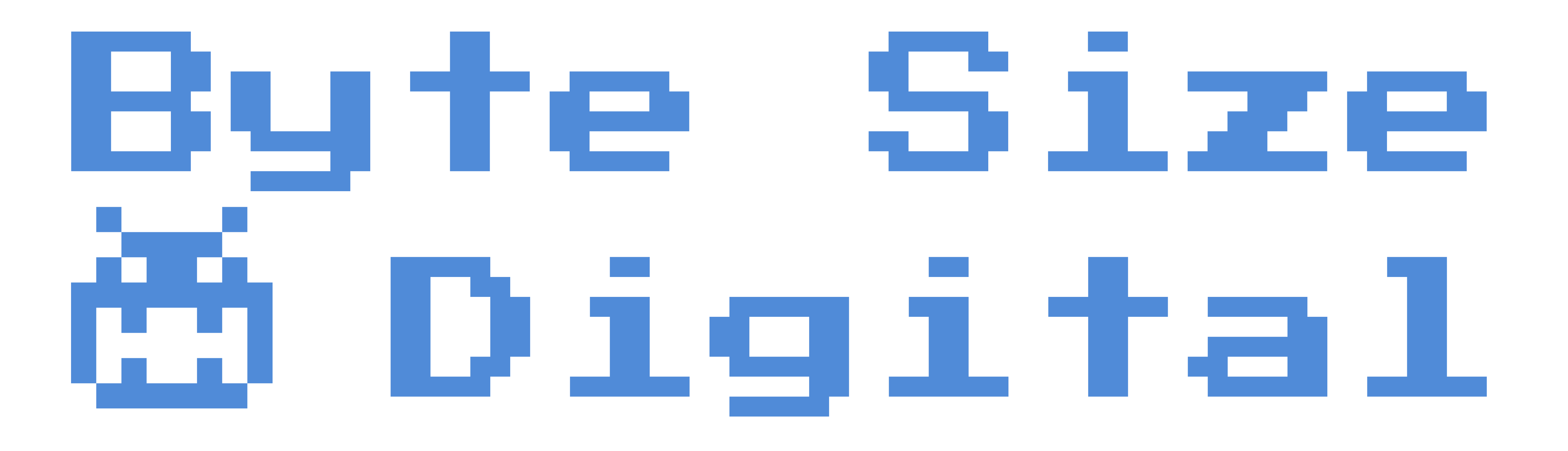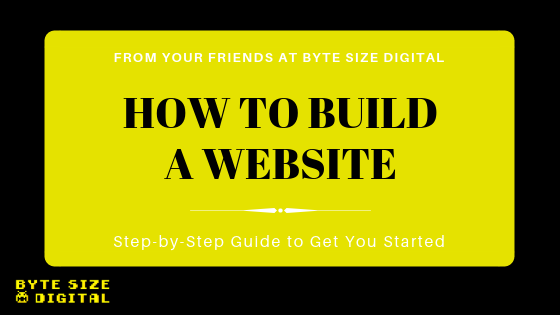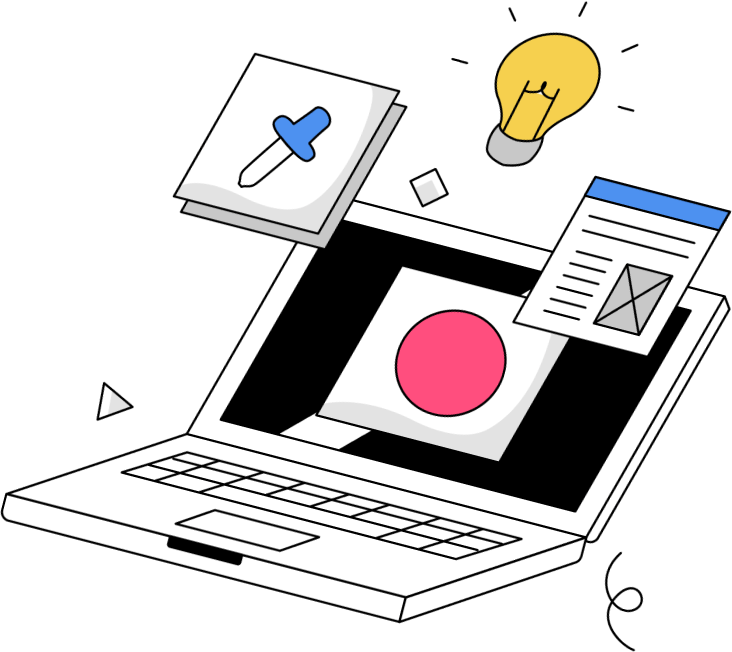[vc_row][vc_column][vc_column_text]
The time has rolled around for you to build a website, which can be both exciting and overwhelming. If it’s your first time building a website, it’s OK to be clueless! Website creation isn’t overly intuitive, especially if you’re not sure where to start. We’re here to let you know you do not have to be experienced in coding to create a killer website. With the amount of drag-and-drop website builders and online support forums available, someone with zero experience should have no problem creating a website in as little as an hour. Some more good news: you don’t have to spend a lot of money! Building a website on a budget isn’t difficult if you know where to look. In this guide, we’ll take you step-by-step in creating a website while keeping a budget in mind.
Step 1: Find a website builder and choose a plan
If you’re looking for a quick and easy website builder, look no further than Wix or Squarespace. Both are extremely intuitive for first time users and offer a variety of templates to choose from. They are both feasible options as well with monthly prices ranging from $5 to $40. There is no one perfect plan; the plan you choose is completely dependent on your needs as a business. Take a look at what each plan on Wix and Squarespace has to offer.
If you want something a little more customizable and blog-centered, WordPress is a great option. It’s completely free to use, but it requires web hosting (more on that to come). WordPress is definitely more difficult to get the hand of than Wix or Squarespace, but it is one of the most popular website platforms in the world. WordPress is a fantastic content management system (CMS), making all of your website content easily accessible and editable. Some prefer to use WordPress if they have specific needs for functionality and want to customize every aspect.
Step 2: Pick a domain name
Choosing a domain name means setting up what you want your website to be called. With Wix and Squarespace, you can purchase a domain name directly through the website builder, or if you purchased a premium plan, you’ll get a domain name for free. In order to set up a domain name for WordPress, you must purchase through a separate registrar such as GoDaddy or NameCheap. Buying a domain name won’t break your budget though, you can find domains for as cheap as one dollar a month.
Step 3: Find a host (only for WordPress)
On Wix and Squarespace, hosting is taken care of through each plan. WordPress is a little different, because it requires you to host your website through third-party website hosting like Bluehost or HostGator. Hosting won’t break the bank either – both Bluehost and HostGator cost only $2.75 per month. Website hosts are typically intuitive, easy to set up, and offer customer service to help with any questions. Although going the route of WordPress with separate domains and hosts can seem like added steps, it can definitely be cheaper to go through WordPress than Wix or Squarespace.
Step 4: Choose a template or theme
WordPress, Wix, and Squarespace all offer a variety of themes and templates that convey different messages. All of the themes and templates are professionally done, and they look it. Especially on Wix and Squarespace, the templates are chic and beautiful. Best of all, they’re free. WordPress has thousands of professionally made themes and many of them are free with the exception of some designer themes. When picking a theme or template, it is important to make sure it allows for all of the functionality your business needs. For example, an online store does not come with all themes or templates, so it’s important to make sure an online store can be supported.
Step 5: Customize and add content to your website
Here’s the fun part! Start adding images and content to your website, and it will quickly start to look like your own real website. With the drag-and-drop builders, it’s simple to add content and see how it looks in real time. In Wix, Squarespace, and WordPress, it is simple to get by without knowing any coding language. Typically, WordPress cannot be edited with drag-and-drop. Almost everything is edited in the “back-end” where all of your content and information is stored. Only with addon plugins, like Divi and WP Bakery, is WordPress is able to be edited like a drag-and-drop builder.
Step 6: Test your website before launching
This last step is important because it is the time to go through and look for mistakes before pulling the curtain back. Go through each page, make sure everything looks okay and test out all of your links to make sure they work. Mobile responsiveness is important as well, because many people access websites on their phones. All of the Wix and Squarespace templates automatically come mobile responsive, and many of the WordPress themes do as well. An important tip for WordPress: make sure the theme is mobile responsive before adding all of your content and customizing.
Step 7: Publish your website
Yay! Your website is now viewable to the world. However, you are not done yet. You should continue to optimize and maintain your website. Have other people use your website and give feedback, so you can get ideas about what’s working and what’s not. If a website serves only one purpose, it’s to make your customers lives easier.
Hopefully, this guide will help you get started with building a website. If you have any questions or comments, feel free to contact us! For more helpful website building tips, check out our blog page.
[/vc_column_text][/vc_column][/vc_row]