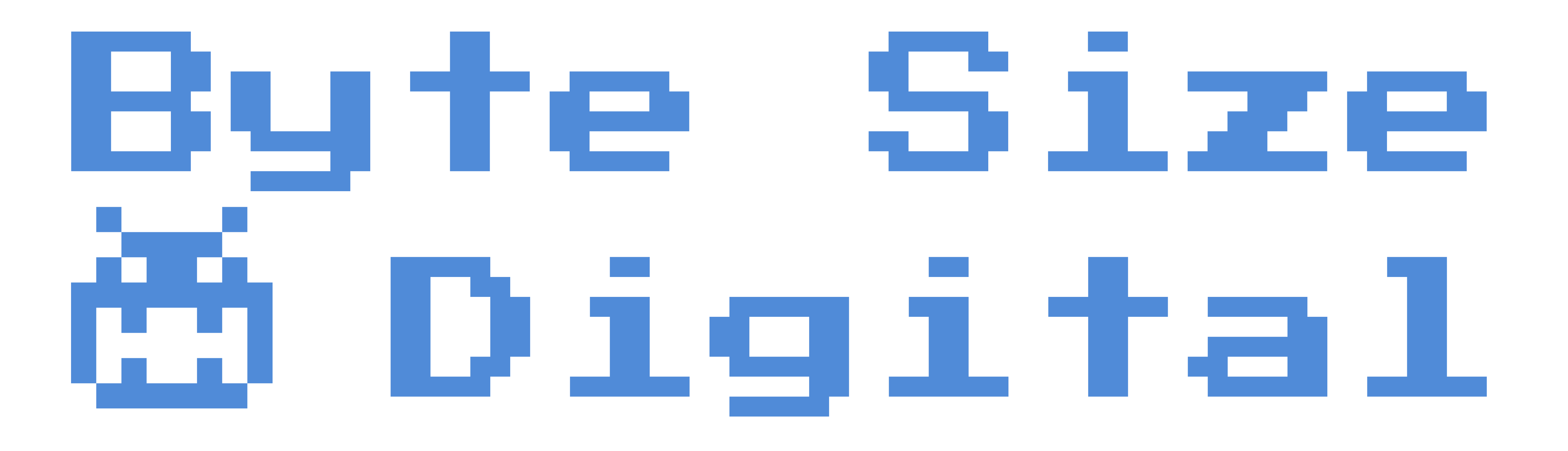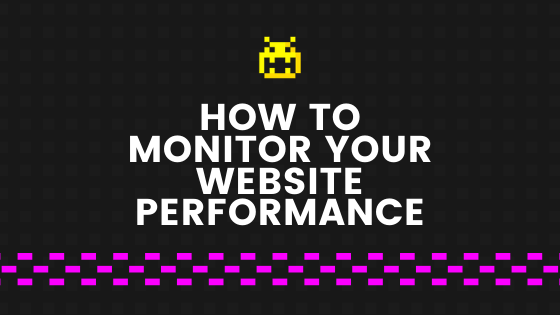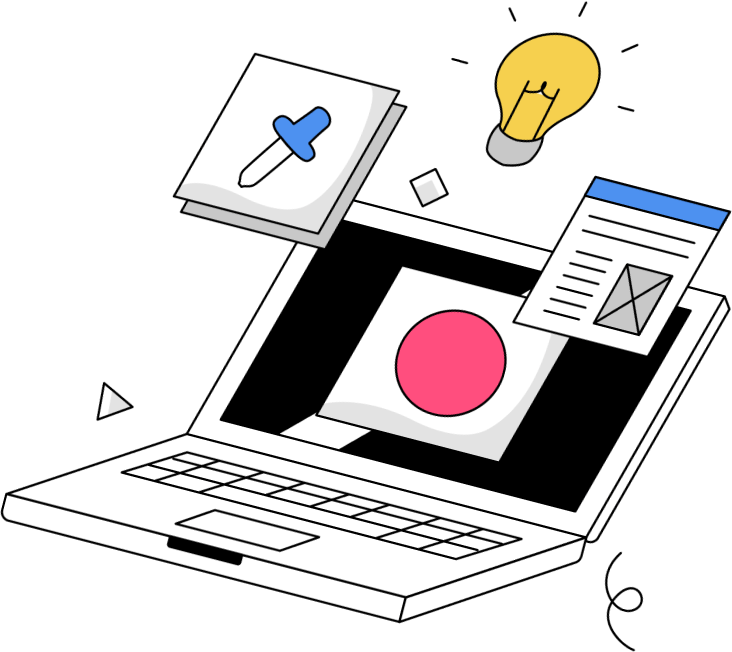After months of work, you’ve finally launched your website! Now, it’s time to sit back and relax, right? Not so fast. Now that your website is live, it’s going to be seen and used by actual people. It’s important to make sure your website is performing well for your audience.
Let’s start with Google Analytics…
Google Analytics is by far the most popular (and free) way to measure your website’s performance. If you’re not sure if your website already has Google Analytics installed, it’s easy to find out.
How to know if your website already has Google Analytics
If you’re using Google Chrome as your web browser, all you have to do is install the Tag Assistant extension. After you do that, visit your website, click on the blue Tag Assistant icon to the right of your browser’s search bar, click the Enable button, refresh your website page, and if the Tag Assistant icon has turned green, you’re good to go! If it remained blue, that means you do not have Google Analytics installed. If it turned red, it means you may have Google Analytics installed improperly. In this case, click on the tag assistant to get further information and suggestions.
Adding Google Analytics to your website
If you don’t have Google Analytics installed on your website, chances are you don’t have a Google Analytics account setup. Not to worry; follow these instructions for setting up your account. You’ll notice that once you get through the process of setting up your Google Analytics properly, you’ll now have a Google Analytics tracking code. This is what is going to be added to your website so that you can track website performance. There are a few different ways to do this, but we’re going to show you the easiest one for WordPress users.
- In WordPress, install and activate the Google Analytics Dashboard Plugin for WordPress by MonsterInsights
- Click on Insights (now in your sidebar) and go through the setup wizard steps
- That’s it! The plugin will automatically install the Google Analytics tracking code for you
- Make sure the tracking code is there and working by following the steps with the Tag Assistant again
What should you be looking for in Google Analytics?
Keep in mind, when you download Google Analytics for the first time, it’s probably going to be a day or two before you start seeing any data. In the meantime, let’s review what metrics you should be looking for in Google Analytics:
- Users – Right away on your Google Analytics dashboard, you’ll see your number of users. These are unique visitors who are new to your website. This number does not include people who are returning to your site multiple times.
- Sessions – Google Analytics records a session every time someone visits your website. One person can log multiple sessions if they keep coming back each day.
- Traffic source – This tells you where your website visitors are coming from. You’ll be able to see if they’re coming from a Google search, directly typing in your URL, a Facebook post, etc. This can be useful for determining where your audience lives online.
- Bounce rate – Bounce rate shows what percentage of your visitors came to a single page of your website and didn’t move any further through the site. The bounce rate is determined by the number of single pageviews divided by the total number of sessions.
- Average session duration – This metrics tells the average of how long visitors are spending on your website. You can see the sitewide duration by going to Audience > Overview. You can also see the page by page average by going to Behavior > Site Content > All Pages.
- Goal completions – You can set up goals in Google Analytics to track the number of times website visitors complete a desired action on your site. Go to Admin > Goals to add new goals. A goal could be a visit to a specific URL, a purchase, a signup, etc. Whatever your goals are for your website, set them up here to truly see if what you’re doing is working!
Once you’re set up with Analytics, it’s smooth sailing. Watch the data come in and pay attention to the important metrics above. If you’re not seeing the results you hoped for, try tweaking and optimizing where you can to see what resonates with your audience. Have any questions about setting up Google Analytics? Reach out to us, and we’ll be happy to answer them for you!